Connecting your Evoz Monitor to a New WiFi Network
Wed, 24 May 17
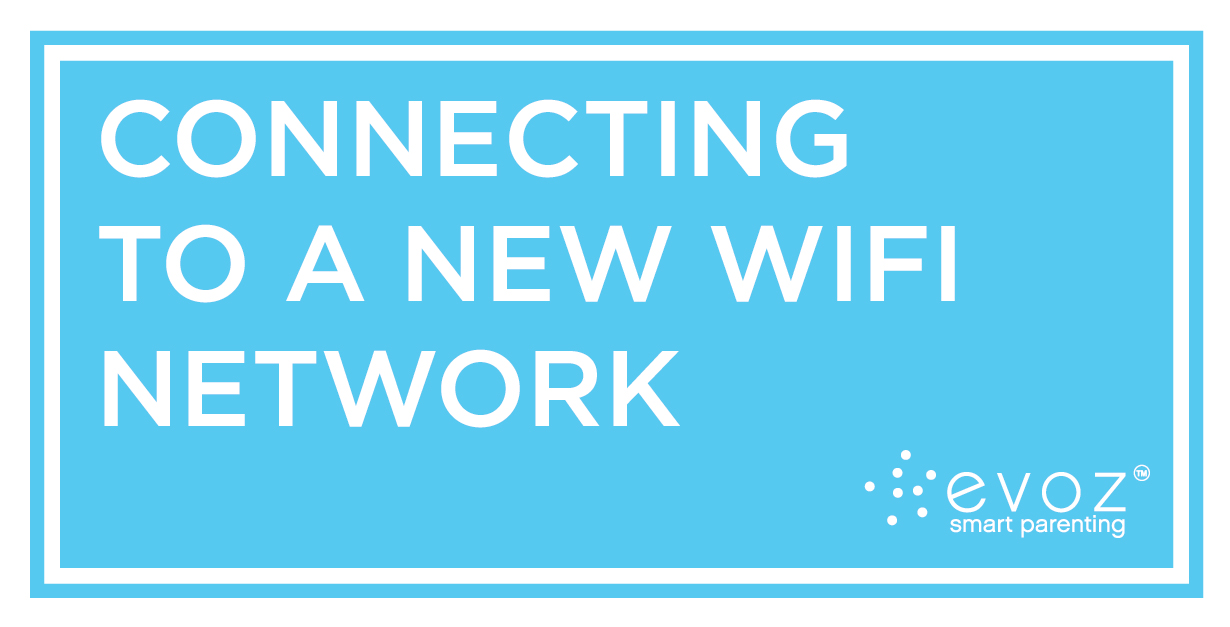
One of the best things about the Evoz Smart Baby Monitor is that setup is so easy – and after our recent update, even easier! Whether you’re traveling, taking advantage of a little grandma babysitting, or just going over to a friend’s house: if there’s a WiFi network, your Evoz Smart Baby Monitor can come with you. Let baby nap in a separate room while you enjoy some adult time! Here’s how to connect your Evoz monitor to a new WiFi network.
When you’re packing, bring along your Evoz monitor and your iOS or Android device(s). (If you have two devices, you might want to pack them both – see our NOTE in Step 2 below.) Make sure to pack your electronics safely away from any liquids or other items that may leak – and don’t forget power cords and chargers!
When you get to your destination, ask for directions on how to connect to the new WiFi network. To connect the monitor:
- Find a good location for your smart baby monitor and plug it into a power source. Wait until the light on the monitor blinks green.
- Using your iOS or Android device, connect to the new WiFi network you want the monitor to use. (NOTE: Some hotels and conference centers require that you type credentials into a webpage in order to connect to a hotspot. In this case, you won’t be able to connect your Evoz Smart Baby Monitor directly to the network. But all may not be lost! If you are traveling with an extra mobile device or have a wireless router, you can set up a personal hotspot, and then connect your primary device to the personal hotspot. You’ll then have to leave both the extra device and the monitor in the room with the baby while you use your primary device with the Evoz app as usual.)
- Launch the Evoz app, navigate to the More tab (iOS) or app menu (Android), then choose Monitors.
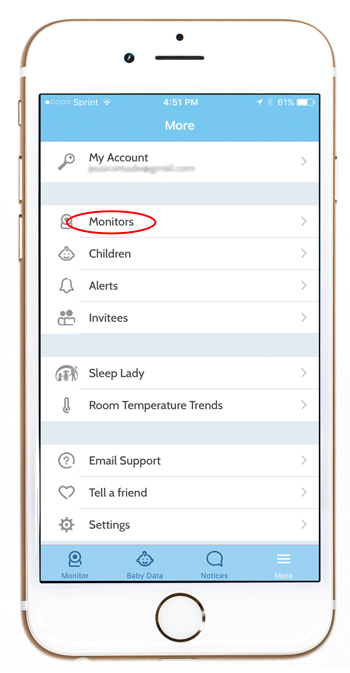
- Select the monitor you want to connect to.
- Choose Reconnect Wi-Fi.
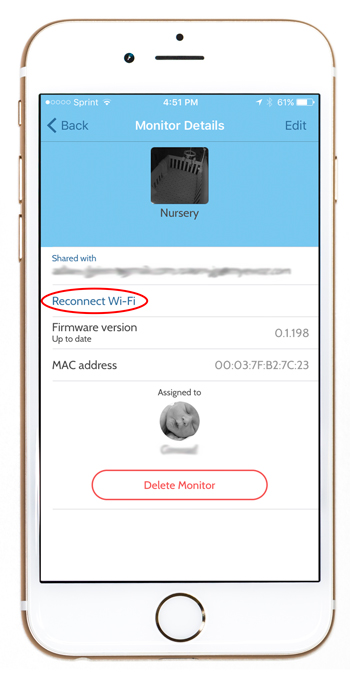
- Watch the “How to install Monitor” animation for a review of the steps coming up, then walk through them:
- Step 1: Enter your WiFi Password in the “Confirm your Wi-Fi Password” field, then tap Next.
- Step 2: Your device will display a QR code. Show the QR code to the monitor. When the monitor successfully reads the QR code, it will make a noise and display a flashing blue light.
- Step 3: Be patient. The light on the monitor might blink for up to a minute before the monitor connects. (You’ll see status updates on your mobile device while this happens.)
- A steady blue light indicates that your Evoz monitor is connected to the new WiFi network and ready for use.
If you unplug the monitor, it will take about a minute for it to reconnect to the WiFi network after you plug it in again.
The monitor retains the names and passwords of the WiFi networks you have connected it to, so when you get home you don’t need to repeat these steps. Simply plug in the Evoz Smart Baby Monitor as usual and wait for the steady blue light.
Safe travels!
Evoz
Disclosure: This blog post contains contextual affiliate links. Evo Inc. may get commissions for purchases made through links in this post.



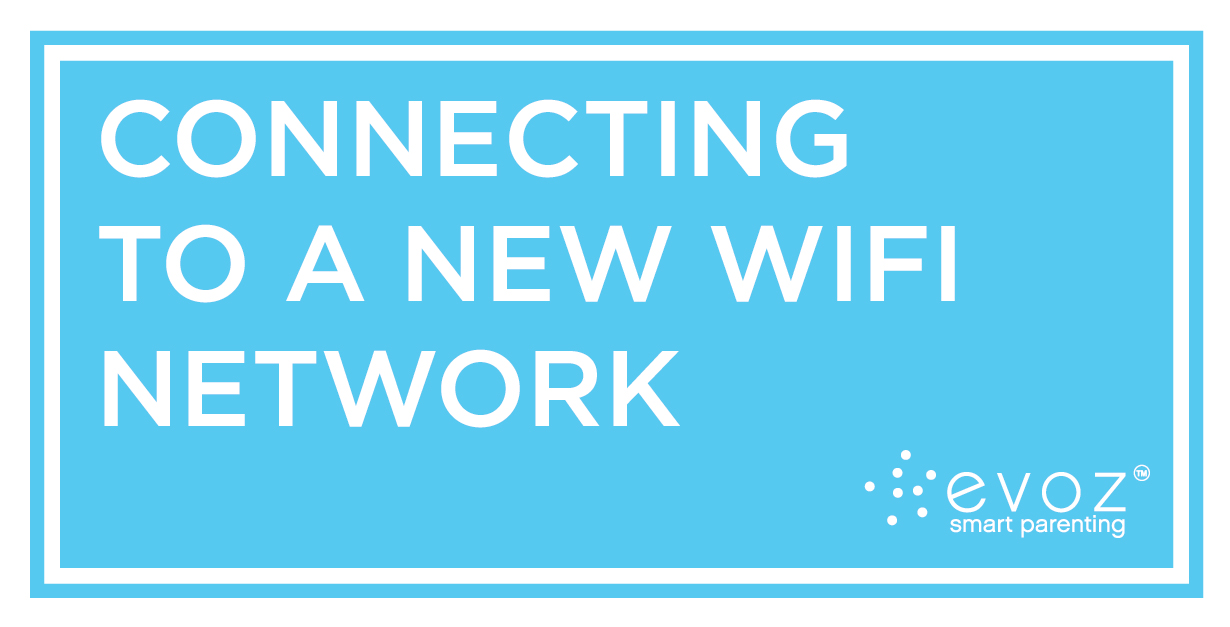
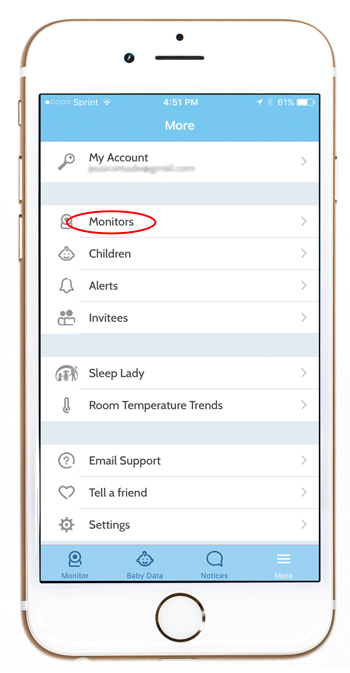
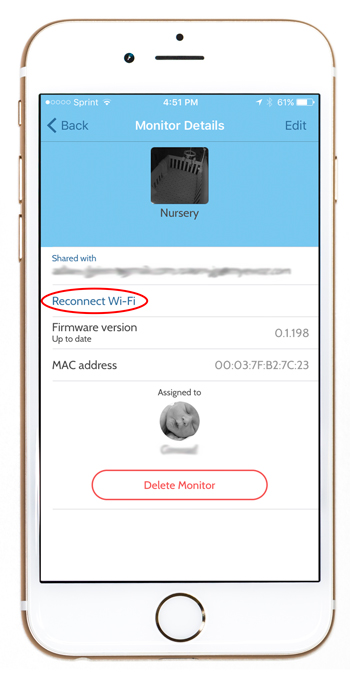

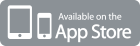
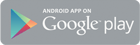
[…] Have fun! Once you’ve explored on your own a little, you might want to come back and check out our posts on setting up alerts, sharing access to your monitor, and connecting to another WiFi network. […]
[…] Check out our new, updated instructions on traveling with and connecting your monitor to a new WiFi network with our Evoz Baby App 2.0. […]
My monitor constantly pauses making the monitor completely useless! It is the most frustrating issue, I am connected to WiFi, and everything else on my phone works perfectly so I have no idea why it keeps timing out. The monitor itself is still connected but the image and sound freezes. Is there a resolution to this issue or do I just get myself a completely new monitor?
Hi Alison,
I’m sorry to hear you are experience some difficulties – I’m going to reach out to you right now! Thank you, Evoz
The monitor won’t connect to the WiFi! The blue light just doesn’t stabilise!! Been at it for 4 hours. So frustrating!
Hello, if you’re on iOS can you please tap More, or on Android tap the menu button, and then tap Contact Support? Please put “installation issue” in the comment box. That will send us some logs so we can see why the setup is not working for you. Thanks!
Hello, if you’re on iOS can you please tap More, or on Android tap the menu button, and then tap Contact Support? Please put “installation issue” in the comment box. Thanks!
Hello, we sent you an email with steps to contact support. Please look for an email from support@myevoz.com.