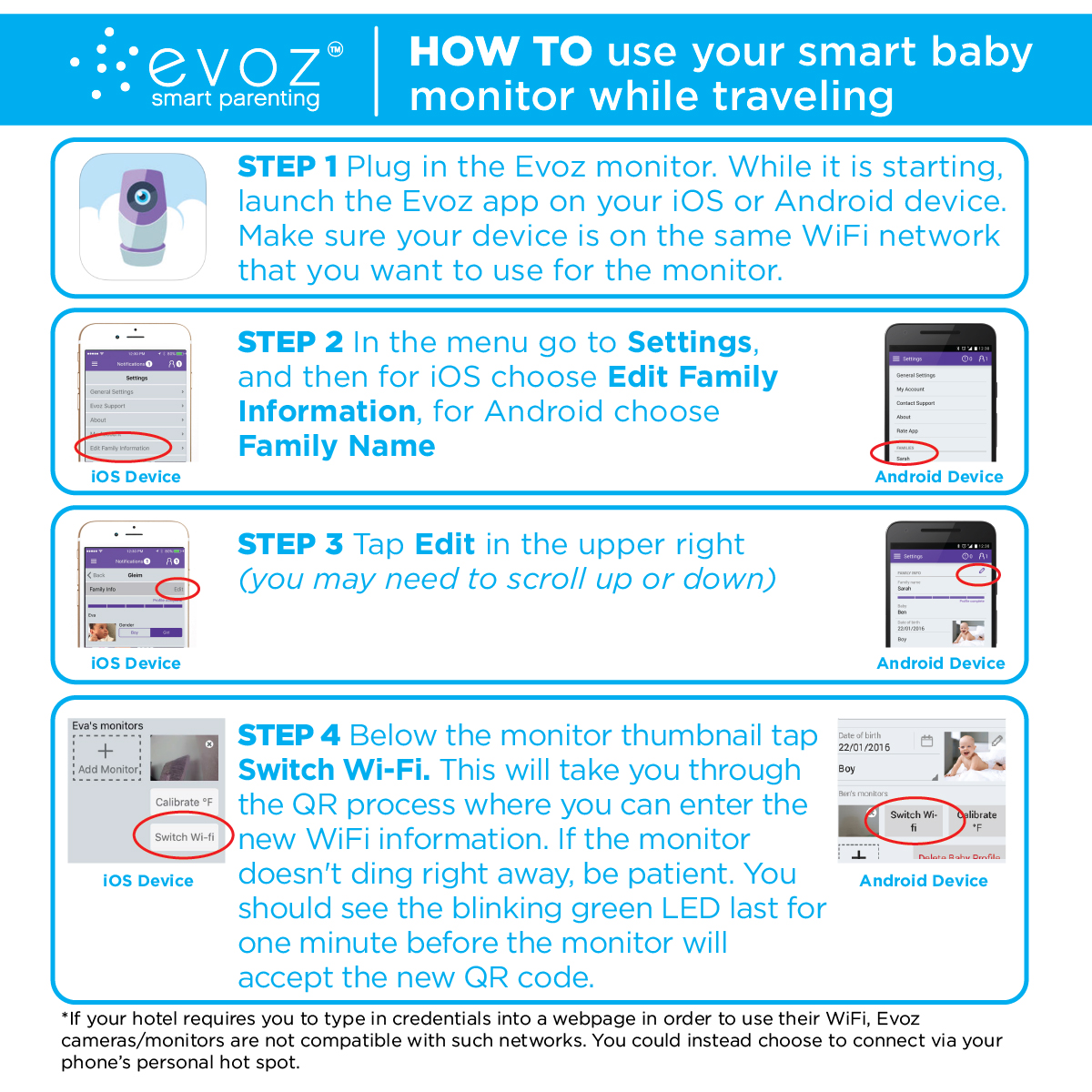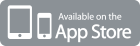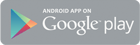Traveling with your Evoz Smart Baby Monitor
Wed, 19 Oct 16
Check out our new, updated instructions on traveling with and connecting your monitor to a new WiFi network with our Evoz Baby App 2.0.
Whether you stay in a hotel, rental apartment, glampsite, or with family or friends: if there is a WiFi network there, your Evoz Smart Baby Monitor can probably join you! Here’s the scoop on traveling with your WiFi baby monitor.
When you’re packing for the trip, don’t forget your Evoz monitor and your iOS or Android device(s) (if you have two devices, you might want to pack them both – see our IMPORTANT NOTE below). Make sure all electronics are packed safely away from any liquids or other items that may leak – and don’t forget the power cords!
When you get to your destination, ask for instructions on connecting to the WiFi network. If connection requires only a WiFi network name and password, follow the steps below.
IMPORTANT NOTE:
If the Wi-Fi network where you are staying requires you to type credentials into a webpage, you won’t be able to connect your Evoz Smart Baby Monitor directly to the network. But all may not be lost! If you are traveling with an extra mobile device or have a wireless router, you can set up a personal hotspot, transmit the hotspot’s name and password to the Evoz monitor using the steps below, then leave both the extra device and the monitor in the room with the baby while you use your primary device with the Evoz app as usual.
- Find a good location for your smart baby monitor and plug it into a power source.
- Using your iOS or Android device, connect to the WiFi network you want the monitor to use. (If this is a personal hotspot, connect at this point to the personal hotspot. After you have given the monitor the hotspot information, you are free to reconnect to the WiFi network where you’re staying.)
- Once your device is connected to the WiFi network, launch the Evoz app.
- In the app menu, navigate to Settings, then choose Edit Family Information (on an iOS device) or your family name (Android).
- Tap ‘Edit’ in the upper right hand corner of the family information screen (you might need to scroll up to see this).
- Below (iOS) or next to (Android) the thumbnail picture from your monitor, tap Switch Wi-Fi.
- Enter the password for the WiFi network, then continue to follow the instructions from the app to transmit the WiFi information to your monitor using a QR code.
- Be patient. The light on the Evoz monitor may blink green for up to a minute before accepting the new WiFi information.
- A steady blue light indicates that your Evoz monitor is connected to the WiFi network and ready for use.
Another note: If for any reason you need to unplug the monitor, it will take about a minute for it to reconnect to the WiFi network after it is plugged in again.
The monitor retains the names and passwords of the WiFi networks you have connected it to, so when you get home there is no need to repeat these steps – simply plug in the Evoz Smart Baby Monitor as usual and wait for the blue light.
Safe travels!
Evoz
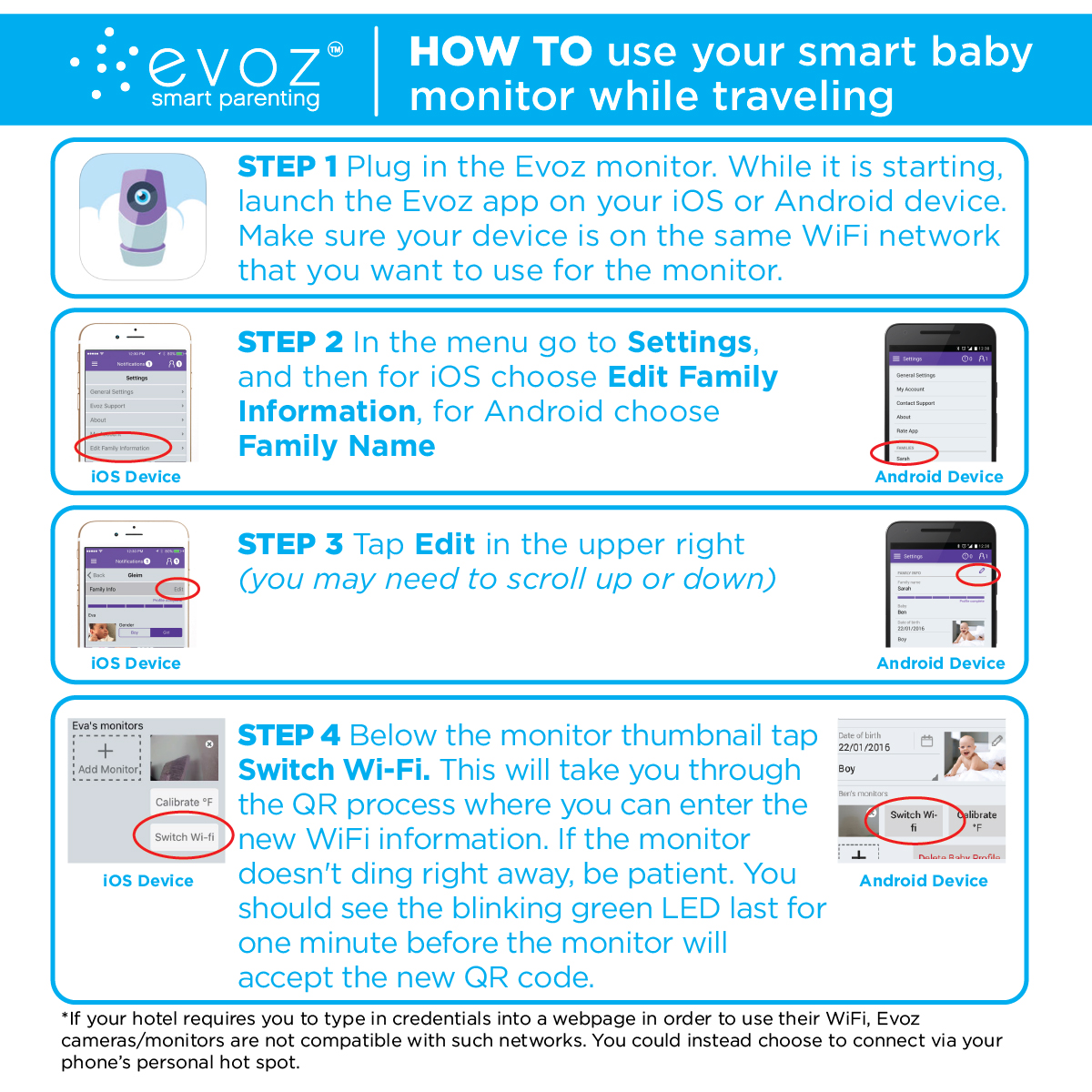
Disclosure: This blog post contains contextual affiliate links. Evo Inc. may get commissions for purchases made through links in this post.